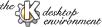
Next Previous Table of Contents
You can open a song by some different ways. First, you can select Open... from the File menu, then you are presented with a standard open dialog, with which you can select the song you wish to open.
You can drag a file from a KFM window and drop it in the KMid window. You can also Drag&Drop multiple songs at the same time.
If you specify a song in the command line when running KMid, it will also be opened.
And the last way is by selecting the song from the list of songs of the active collecion.
To play a song, first open it, and then press on the Play button of the toolbar
, or the Play entry of the Song menu, or just press the Space key.
Note that when you open a file using Drag&Drop, KMid will start playing it
automatically (if you drop more than one file, they will be added to a collection and they will be played sequencially).
Once KMid is playing a song, you can move the time slider, by pressing with the middle mouse button, to go to a specified position.
If a song is playing too fast or too slow for you, you can press on the arrows at both sides of the tempo LCD and make it play faster or slower. To get back to the default tempo, just do a double click on the tempo LCD.
The Space key is used for two things, when music is playing, and you
press the Space key, it will act as when you press on the pause button or
the Pause entry of the Song menu, that is, it will pause music .
If you press the Space key when no music is being played, kmid will play it.
There are two methods to store lyrics in a song, by using Text events
or Lyrics events, some songs use the first, some the second, some use both
of them, and some don't include lyrics :-) . KMid lets you choose which events
to display, and even better, it has an option to automagically select the type of events that a song uses, so that you don't have to change the type manually .
That way, if you activate the Automatic Text chooser entry of the Options menu the karaoke text will be automatically selected, but you can still change them if you prefer to see the other type.
To select which type to see, you can use the appropiate entries in the
Options menu, or just press the 1 and 2 keys of your keyboard to
see the Text events or Lyrics events respectively.
Next Previous Table of Contents