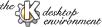
Next Previous Table of Contents
The Channel view is a window where you are shown a heap of keyboards (one for each midi channel). In these keyboards, the notes that are being played with each instrument are highlighted so that you can see what is each instrument playing.
You can use the Channel View to change the instrument that each channel is playing. In each channel there is a combo box where you can select it. Once you change it, the green button next to it will change to red to indicate that this is not the default instrument.
If you want to set again the default instrument, click on the red button, and it will be automatically set.
The Channel View has two different ways (for now) to display the played notes, you can select them from the Channel View Options... item in the Options menu.
You can choose between a mode in which played keys are pressed, as if it were a normal piano (3D look), or a mode in which keys are also filled with red colour, so that pressed keys are easily recognized (3D - filled). If you play the piano, or any other music instrument, you can use this view to learn to play a song by yourself. I've used this technique and it (along with a tempo reduction) is great to
learn new compositions.
This shows the tempo in which a song is played, that is, the velocity of the song. The higher this number is, the faster the song will play.
You can also change the tempo of the song, so if a song plays too fast for you to follow the lyrics, you can make it play slower. To change the tempo, you can use the arrows that appear at each sides of the LCD.
Once you have changed the tempo, you can get back the default one by doing a double click on the LCD.
Next Previous Table of Contents