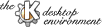
Next Previous Table of Contents
Here you learn how to use ksysv, which shouldn't be hard since it was designed to be as user-friendly as possible.
Using ksysv with a mouse or other pointing device is easy: just drag an entry from the "Available Services" area onto one of the six runlevels to start (or resp. stop) it in that runlevel.
You can also move scripts between runlevels, or change the position in a given runlevel, by dragging it around. Doing so removes the entry from its original runlevel (or position). This doesn't happen when you drag an entry from the "Available Services" area.
Note: Entries are moved when you drag them to a new area. To copy a service to a different runlevel, you have to select "Copy" from the "Edit" or context menu and "Paste" it in the target runlevel.
The sorting number of an entry sometimes cannot be calculated. In such a case you have to edit the sorting numbers of surrounding entries before re-trying to insert the service.
Note: Sorting numbers can range from 00 to 99, but no higher.
You can delete entries by dragging them onto the "Trash Can" area (symbolized by an icon depicting a garbage bin).
Note: Currently there is no way to recover items dragged onto the "Trash Can", so be careful!
You can use the <TAB> key to switch focus between different panels ("Available Services", "Runlevel 1 Start", "Runlevel 1 Stop", etc.) and the cursor keys to move the selection up and down.
To move an entry to a different runlevel, "Cut" it to the clipboard (using <Ctrl-X>, or the key you specified in Settings/Keys/Standard Keys) and "Paste" it in the target runlevel (default shortcut: <Ctrl-V>).
To manually change an entries sorting number or name, press <ENTER> to open the properties dialog. Use the <TAB> key to switch between different fields. Close the dialog by pressing <ENTER> to accept the modifications, or press <Esc> to cancel any changes.
A one by one description of KSysV´s menu.
Because of the danger of data loss, all menu entries under "File" ask for confirmation before doing their work.
New Configuration: clears all changes made and re-reads the runlevels from disk.
Save Configuration: makes your changes permanent. Saving does not generate backup files, so use with care!
Exit: quits the program.
Cut: cuts the currently selected service to the clipboard.
Copy: same as above, but the entry is copied and not removed from its original position.
Paste: pastes content of the clipboard at the current cursor position.
Show Tool Bar: allows to switch the toolbar on and off.
Show Status Bar: same as above, but for status bar.
Show Log: enables or disables the logfile window (all operations, error messages etc. are stored in the logfile).
Configure...: opens the configuration dialog. There you can set the paths to the runlevels, as well as the colors used for new and modified entries.
Save Options: all of the above-mentioned settings are only valid until the next startup, unless you choose to Save Options (will also save the window geometry).
Contents: opens the helpbrowser with this document.
About ksysv...: displays a dialog with KSysV´s copyright information.
About KDE...: some information about the KDE project.
Next Previous Table of Contents