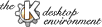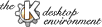
Next
Previous
Table of Contents
kwm provides the following command line options:
- -version
Shows the version number including the patchlevel; does not
start kwm
- -nosession
Starts kwm without restoring the
previous session
- Alt-Esc or Control-Esc
"Current Session"-manager with logout-button
- Alt-Tab and Alt-Shift-Tab
Traverse the windows of the current desktop
- Ctrl-Tab and Ctrl-Shift-Tab
Traverse the virtual desktops (can be switched off in
kwmrc)
- Alt-F2
Open
mini command-line window
- Alt-F3
Window operation menu
- Alt-F4
Close window
- Ctrl-F[1..8]
Switch to virtual desktop
- Ctrl-Alt-Esc
Destroy window mode (cursor becomes a pirate)
Click onto the border or the titlebar
- left mouse button activate and raise the window
- middle mouse button activate and lower the window
- right mouse button show windows operation menu if the
window is active, otherwise activate it without raising
Double-click on title bar toggles maximize
Drag of the titlebar
- left mouse button moves the window and raises it
- middle mouse button moves the window without raising it
Drag of corners or edges
- left mouse button resizes the window and raises it
- middle mouse button resizes the window without raising it
The entire window
- Alt-left mouse button moves the window
- Alt-middle mouse button raises the window
- Alt-right mouse button resizes the window
Title bar buttons (configurable)
- Menu displays a list of window operations
- Sticky toggles sticky mode on/off (window stays on screen as
you move from desktop to desktop)
- Iconify iconifies the window
- Maximize
- left mouse button maximize
- middle mouse button maximize vertically
- right mouse button maximize horizontally
- Close closes the window (applications may ask if they have something to save)
Press Alt-F2 to display a small command-line window. Enter a Unix
shell command (the SHELL environment variable is used to determine which shell
executes the command), or one of the following:
- Enter a URL to open a kfm window with the specified URL.
You can omit the http:// or ftp:// if the server's name starts with www.
or ftp., respectively.
- Enter
man:command to open a kfm window
displaying the Unix man page for command.
You can use the up-arrow key to recall previously entered commands. Also, you
can use the tab key to complete partially entered filenames, as in many shells.
You can send commands to kwm with either:
KWM::sendKWMCommand(QString) (in KDE applications)
or
kwmcom command (from the command line)
This is especially of interest for kglobalshortcut developers.
At present kwm understands the following commands:
- refreshScreen refreshes the screen
- darkenScreen turns the screen dark. Careful: this one makes the
desktop unresponsive to keyboard/mouse input.
- logout displays the logout dialog.
- commandLine opens the
mini command-line window
- taskManager displays the "Current Session" manager.
- configure reloads configuration from
kwmrc.
- winMove
winResize
winRestore
winIconify
winClose
winShade
winSticky
winOperations
These commands affect the currently active window and do pretty much
what you would expect. (winOperations displays the window operations
menu.)
- deskUnclutter
deskCascade
These commands reorganize windows on the desktop
- desktop[1-8] switches to the specified
desktop
- desktop+1
desktop+2
desktop-1
desktop-2
desktop%2
These commands switch between desktops. desktop%2
toggles between an odd desktop and the next higher even number. That
means between 1 and 2 or between 3 and 4. This is useful to emulate
"Up" and "Down" in a virtual n*2 matrix, which is used by the KDE pager.
Similarly, desktop+2 means "Right"; desktop-1 means "Left".
Next
Previous
Table of Contents