To start a program and measure the code coverage:
- Create a C/C++ QNX QConn (IP) launch configuration as you normally would, but don't click OK yet.
- On the launcher, click the Tools tab.
- Click Add/Delete Tool. The Tools selection dialog appears.
-
Select the Code Coverage tool.
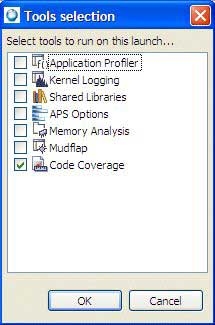
- Click OK.
-
Click the Code Coverage tab, and fill in these fields:
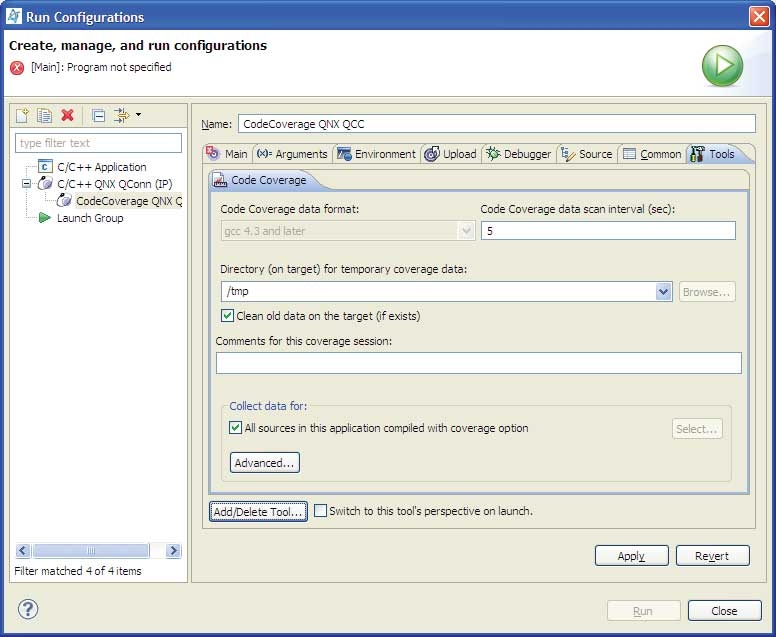
- Code Coverage data format
- Select gcc 4.3 or later to enable code coverage metrics collection if your application was compiled with gcc 4.3 or later.
- Comments for this Code Coverage session
- Your notes about the session, for your own personal use. The comments appear at the top of the generated reports.
- Code Coverage data scan interval (sec)
- Sets how often the Code Coverage tool polls for data. A low setting can cause continuous network traffic. The default setting of 5 seconds should be sufficient.
- Collect data for
- By default, all code coverage data built with code coverage in a project is included in the current Code Coverage session. To include referenced projects or to only collect data from certain sources, disable the option All Sources in this application compiled with code coverage, and then click Select to select the projects or files that you want to collect code coverage data for.
- Select
- Opens the Projects to include Code Coverage data from dialog
so you can choose projects to include your coverage data (projects and files). Select
any project from this list that you wish to gather code coverage data for. Note that
projects must be built with code coverage enabled to capture data.
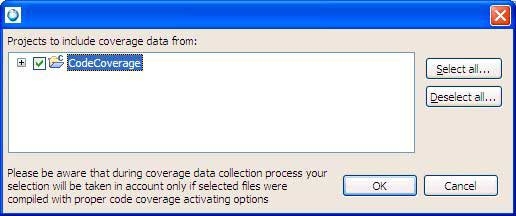
-
Optional: Click Advanced to define a signal to enable the dynamic
collection of code coverage data. The IDE will send a signal to suspend the application thread
so that it can perform data collection.
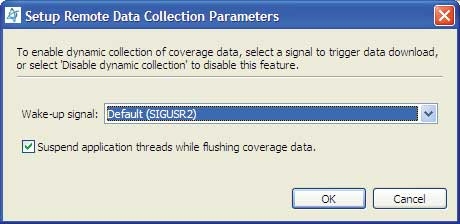
- Check Switch to this tool's perspective on launch if you want to automatically go to the QNX Code Coverage perspective when you run or debug.
- Click Apply.
- Click Run or Debug.