![[Previous]](image-lib/prev.gif) |
![[Contents]](image-lib/contents.gif) |
![[Next]](image-lib/next.gif) |
![[Previous]](image-lib/prev.gif) |
![[Contents]](image-lib/contents.gif) |
![[Next]](image-lib/next.gif) |
To convert a phonetic string into Kanji-Kana Japanese, press [Space] to display and select possible Kanji/Kana-Kanji characters for the phonetic string.
 |
Pressing the [変換] key on the Japanese keyboard or [Ctrl]+[C] will also convert the phonetic string. |
Enter phonetics of the word.

Press [Space].

 |
VJE can convert up to eighty phonetic characters at once. |
Press [Space] twice to see the list of homonyms for the phonetic string you have entered.
For example, let's input the word 漢字. Type the phonetics for the word "漢字" (kanji).

Press [Space] twice. VJE will bring up the list of homonyms that are pronounced "kanji".
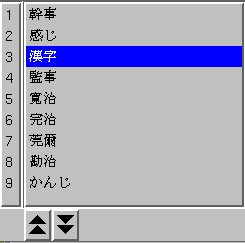
To select 漢字, keep pressing [Space] or use the [↓] key. The [↑] key or [Ctrl]+[Z] lets you move to the previous homonym in the list.
 |
If you don't see the word you want in the homonyms list, you can go to the next page of the list by pressing [PageDown] or [Ctrl]+[X]. To go back to the previous page, press [PageUp] or [Ctrl]+[E] or keep pressing the [前候補] key if you're using a Japanese keyboard. |
To confirm conversion, press [無変換] or [Enter].
Type in phonetics and convert.

If VJE converted the word as you intended, press [無変換] or [Enter] to confrim the conversion.

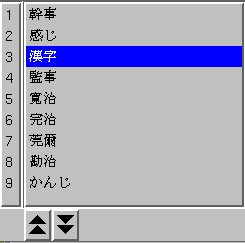
Press [無変換] or [Enter] to accept a homonym in the list. You can also press the number of a homonym you want. The selection list disappears once you accept a homonym.

Press [無変換] or [Enter] again to confirm the conversion.
If you press [Enter] while inputting or converting phonetics, all characters in the text field will be immediately confirmed.
To convert a string into Hiragana characters, press [F6] or [Ctrl]+[J].

Press [F6] or [Ctrl]+[J].

To convert a string into Katakana characters, press [F7] or [Ctrl]+[K].

Press [F7] or [Ctrl]+[K].

To convert a string into half-width Katakana characters, press [F9]. See Conversion to half-width characters for more information.
Pressing [F8] or [Ctrl]+[L] will convert a string into full-width Eisuji ( English/numeral characters ). Typing "photon" in Hiragana input mode will print the following string in the text field:

Press [F8] or [Ctrl]+[L] to convert the string into full-width Eisuji.
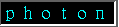
 |
|
Full-width Katakana and Eisuji characters can be converted to half-width characters by pressing [F9] or [Ctrl]+[O]. Typing "photon" in the Eisuji input mode will print the following string in the text field:
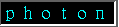
To convert the string into half-width characters, press [F9] or [Ctrl]+[O].

 |
|
When VJE converts a phonetic string typed in the text field, it attempts to break the string into smaller segments called "bunsetsu". A bunsetsu is a phonetic break consisting of a word and its postpositions or suffixes.
For example, type "nihongono bunshowo sakuseisuru" ("Creating Japanese text") and convert. VJE will break the string into three bunsetsu and highlight the first one indicating that it is the "current" bunsetsu, which is ready to be edited/converted again.

To change the current bunsetsu, press [→] or [Ctrl]+[D] to move to the next.

Press [←] or [Ctrl]+[S] to move to the previous.

When you input a long sentence that has many bunsetsu, you can move the current bunsetsu to the beginning/end of the sentence quickly by using [Home] or [Ctrl]+[A] / [End] or [Ctrl]+[F].
If VJE doesn't break the input string as you intended, you can change the length of the current bunsetsu so it will be converted properly. Press [Shift]+[→] or [Ctrl]+[W] to stretch the current bunsetsu by one phonetic character. Press [Shift]+[←] or [Ctrl]+[Q] to shrink the current bunsetsu by one phonetic character.
For example, let's input the word 吉田画廊 (Yoshida Garo). Type "yoshidagaro" from the keyboard and convert.

VJE broke the string into よしだが and ろう( "yoshidaga" and "ro") where it should have been よしだ and がろう("yoshida" and "garo"). Press [Shift]+[←] or [Ctrl]+[Q] to shrink the first bunsetsu by one phonetic character, so the current bunsetsu will read "yoshida".

Press [Space] or [変換] and convert again.

The string is converted properly.
You can input Kanji and other characters by entering the corresponding code numbers and then press [F5]. This is useful when the homonym list doesn't have the Kanji you wanted, or when you want to enter symbols other than Kanji. The example below shows how to enter "$" by entering the JIS code number for the symbol.
VJE supports JIS, SJIS, and Kuten code conversion. To change the code set, see the code sets section in the Mode Options chapter.
Type the code number.

Press [F5]
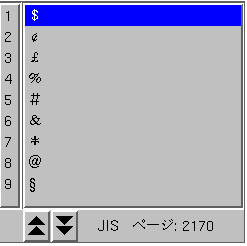
You may need to frequently input certain words that the default VJE dictionary doesn't convert properly. Or you may wish to type in an abbreviation of frequently used words to be converted into fully spelled words. In such cases, you can register the words in your User Dictionary so VJE will convert them as you intend.
Here's an example of how to register a word in your User Dictionary.
In this example, we'll register a proper noun 吉田電気株式会社
(Yoshida Electronics Ltd. ) in the User Dictionary.
To input this Japanese word, normally you'd have to type the phonetics
"yoshidadenkikabushikikaisha" and then convert it to the Kanji.
By registering an abbreviation of the phonetics in the User Dictionary,
you can avoid entering the long phonetic string.
In this example, we'll register the abbreviated phonetics
"yoshiden" to be converted into 吉田電気株式会社.
Click on the Mode Status Button of the VJE Toolbar and select 単語登録 (User Dictionary).
A dialog box for word registration appears.
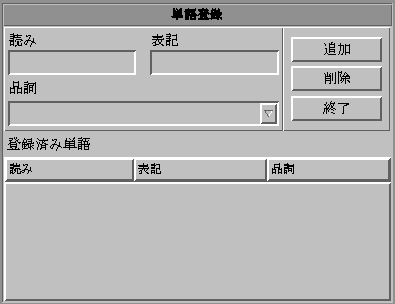
In the 読み field, enter the phonetic string of the word you wish to register. In this case, type "よしでん" [yoshiden] from the keyboard and confirm the Kana string.
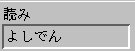
In the 表記 field, enter the string into which you want the phonetic string to be converted. In this case, compose the string 吉田電気株式会社 and confirm.
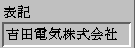
Select the part of speech of the word you're registering. Click on the 品詞 (Part of speech ) tab to see the list of parts of speech. In this case, select 固有名詞 (Proper Noun).
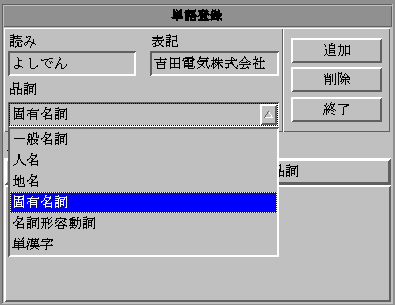
Click 追加 (Add).
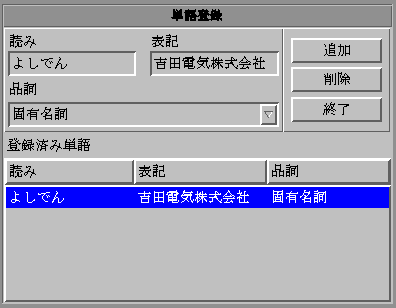
Word registration is now completed. Click 終了(Done) to exit the word registration dialog. The next time you enter the phonetics よしでん (yoshiden), VJE will convert it into 吉田電気株式会社.
 |
To delete a registered word from your User Dictionary, select the word in the word registration dialog and click on the 削除 (delete) button. |
![[Previous]](image-lib/prev.gif) |
![[Contents]](image-lib/contents.gif) |
![[Next]](image-lib/next.gif) |