Configure remote access to Photon
phrelaycfg [options]
Neutrino
- -h height[%]
- The height of the window, in pixels, or as a percentage of the screen height if % is specified.
- -Si|m|n
- The initial state of the main window (iconified, maximized, or normal).
- -s server_name
- The name of the Photon server:
| If server_name is:
|
This server is used:
|
| node_path
|
node_path/dev/photon
|
| fullpath
|
fullpath
|
| relative_path
|
/dev/relative_path
|
- -w width[%]
- The width of the window, in pixels, or as a percentage of the screen width if % is specified.
- -x position[%][r]
- The x coordinate of the upper-left corner of the window, in pixels,
or as a percentage of screen width if % is specified.
If r is specified, the coordinate is relative to the
current console.
- -y position[%][r]
- The y coordinate of the upper-left corner of the window, in pixels,
or as a percentage of screen height if % is specified.
If r is specified, the coordinate is relative to the
current console.
The phrelaycfg command configures remote access to your Photon workspace. The main window looks like this:
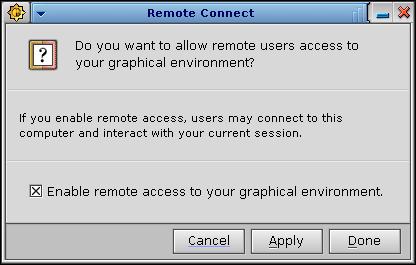
The phrelaycfg window.
When you uncheck the Enable remote access to your graphical environment checkbox and click Apply, phrelaycfg creates a /etc/system/config/noditto. The presence of this file prevents remote users from connecting to your Photon session using phditto.
- /etc/system/config/noditto
- The presence of this file prevents anyone from accessing your Photon workspace from a remote machine.
inetd,
phrelay,
phditto
Using the Photon microGUI
in the Neutrino User's Guide
![[Previous]](../prev.gif)
![[Contents]](../contents.gif)
![[Index]](../keyword_index.gif)
![[Next]](../next.gif)
![[Previous]](../prev.gif)
![[Contents]](../contents.gif)
![[Index]](../keyword_index.gif)
![[Next]](../next.gif)
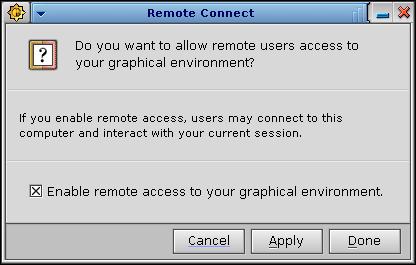

![[Previous]](../prev.gif)
![[Contents]](../contents.gif)
![[Index]](../keyword_index.gif)
![[Next]](../next.gif)