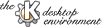
Next Previous Table of Contents
The Screen Saver setup dialog is comprised of three sections:
This is a minature representation of your screen saver, using the current settings. To apply these settings to your display, press the Apply button to continue using the KDE display setup utility or Ok button to apply your changes and quit.
In the corners of this monitor are four grey boxes. These boxes indicate what action to take if the cursor is left in one of the corners for more than 5 seconds. The options are:
To select an option, place the mouse over a grey box, and right-click; make your choice in the dialog box that opens. If the Save or Lock option is selected, this is shown in the corresponding grey box: ("s" = Save, "l" = Lock).
Note: Pressing Ok or Apply applies changes made in all of the display setup modules.
Choose the particular screen saver program that runs from the list.
The working screen saver will
be shown in minature in the preview monitor.
(No screensaver is the default.)
Most screen savers have settings which can be changed by clicking the Setup... button. This will display a dialog specific to the currently selected screen saver.
The Test button runs the screen saver immediately, full screen, for a short interval.
Enter the time (in minutes) without activity to wait before the screen saver is invoked.
Selecting the Requires Password option will make the screen saver prompt you for your password before restoring the screen.
Select the Show password as stars option for the screensaver password box to show the number of characters typed.
The Priority slider sets the priority of the screen saver relative to other running processes.
Next Previous Table of Contents