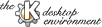
Next Previous Table of Contents
This screen configures the KFM Web Browser to use a Proxy-server. You might want to use a Proxy-server if you are connected to the Internet via a firewall or via a (slow) dial-up connection. Most ISPs have a proxy-server available for their customers. Ask your ISP for the settings mentioned here.
If you chose the ``Use proxy'' option, HTTP and FTP connections will by default be made via a proxy-server which runs on the specified proxy-hosts.
If the ``use proxy'' option is activated, you can specify the proxy-host to use for HTTP connections in the HTTP Proxy box. You can either specify the hostname or the IP-number of the proxy host. The ``Port'' box next to it allows you to specify the port on the proxy-host which provides access to the proxy-server. Most HTTP proxy-servers use port 8080.
Use the FTP proxy box, and the Port box next to it, to specify the proxy-host and port to use for FTP connections. (To use the same setting for the FTP and HTTP proxy, click on the arrow button next to the HTTP Port; this copies the HTTP proxy entries to the FTP ones).
The box labeled ``No proxy for:'' defines a list of hosts and/or domains for which the proxy should not be used. The list may be separated either by commas or by spaces. If a part of a hostname matches an entry in the list, no proxy-server will be used for connections to that host.
This option is useful if you want to access hosts which your computer knows
about but which are unknown to the proxy-server or which give problems when
acccessed via the proxy-server. Typically you want to
add 'localhost' here.
Next Previous Table of Contents