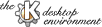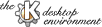
Next
Previous
Table of Contents
On the top of each folder submenu there is an entry "Open Folder".
When this entry is selected, a KFM window referring to the current
folder is displayed.
If you hold down the Shift key when selecting this entry, Disk
Navigator opens a terminal with the current directory corresponding to the
folder submenu.
Disk Navigator can be used to quickly access files in any mounted filesystem,
including local files, remote files (eg. NFS mounts), removable media
(CD-ROM, Iomega Zip, floppy drive), etc. You can create folders in the
Disk Navigator menu to group related filesystem entries (eg. "Remote
Filesystems", "Removable Media", "Development Stuff", etc.).
When you click on a file in a folder submenu, the action performed is
exactly the same performed when the file is clicked in a KFM window.
Slow devices: accessing a folder on a slow device can stop Disk Navigator
for a while (eg. entering a folder with a large number of files on a slow
CD-ROM reader). Since you may want to place entry points to slow devices on
the root menu, you might accidentally enter such slow entries.
To avoid this problem, you can add a "Removable Media" folder to the
Shared/Personal sections, and create URL files or links pointing to the slow
devices in this folder.
See the "Options" section to see how to customize the Shared/Personal sections.
URL vs. Links: starting version 0.3, Disk Navigator supports KDE URL files
to define filesystem entry points.
Disk Navigator, in particular, supports local aliases, i.e. URL files referring
to local files (not, for instance, ftp URLs).
For more information, see section "Adding, Changing and Removing
Filesystem Entries". Currently, you can use both URL files and filesystem links
(hard or symbolic). Using symbolic links, however, can be source of problems
if you try to make a copy of the KDE directory using the -r option
of the cp command (recursive copy). Linux users can get rid of such
problem using the -d option in conjunction with -r so that
cp will not follow symbolic links. Unexperienced users should
always use URL files to define new entries in the Disk Navigator menu.
Next
Previous
Table of Contents