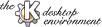
Next Previous Table of Contents
In this section will be briefly described Kfind user interface.
The Kfind window separated in four areas: toolbar, search parameters dialog, viewing area and statusbar. The viewing area and statusbar are visible only after receiving search results.
Starts new search using parameters specified in parameters dialog.
Clears results and hides viewing area.
Stops runing search process.
Asks Kfm to start default binding for selected file.
Adds selected file to chosen archive.
Deletes selected files and asks Kfm to refresh directory.
Shows properties of selected file.
Asks Kfm to open folder containing selected file.
Saves results to file specified in Options->Preferences dialog.
Shows KFind documentation.
Exits KFind.
This dialog is the main part of KFind. It's used for specifying
parameter for find utility. There are three find parameters groups:
This dialog is used to specify filename user is looking for. Filename is entered into combobox and can contain following wildcards:
? matches any character
* matches any sequence of characters
[[]] matches a defines set of characters, e.g. [a-zA-Z0-9\.]
matches upper and lower case ASCII letters, digits, and dot.
find should look into subdirectories
is specified by Include subfolders check button.
This dialog allows searching for files created within a specified time period.
This page allows file searches for specific types of files e.g Postscript-documents, JPEG image files or WAV sound files. The search can also be restricted to files above or below a certain size.
The viewing area contains results of find process. After clicking on item the functions open, add to archive,delete, properties and open containing folder will be enabled. Double clicking causes executing default binding.
Next Previous Table of Contents