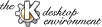
Next Previous Table of Contents
The desktop metaphor< is very important for KFM. Many filemanagers in the UNIX world work only in their windows. But KFM gives you a Desktop like OS/2, Apple and ( I hate to say it ) Win NT/95. Files on the desktop work like the ones in the windows. Since KFM supports drag and drop it is a good idea to use the Desktop for storing some temporary things. On the other hand it is always nice to have some important icons always handy on the Desktop. Well, just do what you want
Templates have been introduced by OS/2. KFM has some - not really that
powerful but never the less nice - feature to support them. All files in the
Templates directory are supposed to be templates ( I think you would not have
guessed that! ). Move for example an template for a Lyx letter in here, or a
default Makefile or whatever. Even complete directory structures may act as
templates. If for example a project you start always has the same directory
structure, you can create such a structure in the templates directory. Then
you change to the directory where you want to have a new
document/project/what-ever. Open the Menu File and there the
submenu New and you will get a list of all installed
templates. Just select one to create it. This way you can create
directories, too. The idea is simple but useful.
These files are important for KFM and kpanel and the whole KDE project.
Such a file can do very much for you. For example it can hold an URL or a
device or may stand for a program. Using such a file you can mount/unmount
devices, make links to URLs on your desktop or just create a nice icon
represantation for an executable. Read the section 'Usage'
to learn more about these files and what they can do for you.
You dont need to know how the files are structured,
because KFM has nice dialogs for you, so you can click some *.kdelnk files in existence very easy. If you drag for example a URL pointing to
ftp://ftp.kde.org on your desktop, KFM will create such a file for
you. Clicking on it will open a FTP connection for you.
The Internet is very important for KFM, too, because it could be called an
internet desktop. It uses FTP and HTTP. This means that KFM makes no big
differences between files on some FTP server or on your local hard disk. Since
KFM uses HTML to show its output it has no problem with HTML pages. This means
that you can follow HTML links like you would do with your browser. Indeed KFM
acts like a Web-Browser many times. It is indeed a Web-Browser with integrated
file management. The HTML widget is not perfect yet, so some HTML pages are
ugly, but it is getting better all the time. As a result of the above KFM
uses URLs instead of usual file names ( of course you can use your old
fashioned file names, too ). KFM supports an extension to usual URLs. It
features subprotocols. Ususally the user does not have to deal with them, he
may still click around with the mouse. For example ftp://ftp.cdrom.com/unix/kde.tgz#tar:/kdebase/kfm/main.cpp is a valid URL. It defines a tar file on an ftp server and references
some file in the tar archive. Clicking on some tar archive will do the job for you.
KFM is highly multi tasking. It has some slave processes running that do the IO stuff. This means that no IO can block your desktop. This is especially important for the Internet. You know that even Netscape can lock up for some seconds. KFM does not have this problem any more. It just locks up if you found a bug.
KFM gives you control over the look of your directories. If it finds a
.kde.html or index.html file in your directory it displays
it ( can be turned
off ). There are some HTML extensions that allow you to separate for example
directories and documents on such a HTML page. You need not write a link for
every file in the HTML page. The HTML extension helps you very much here.
Instead of writing a complete HTML page you can select a background
color/image for some directories and change the color of the font. You may
give executables and directories special icons. Those icon settings are
recognized by kpanel, too. For more details see as usual the
section 'Usage' in the handbook.
Next Previous Table of Contents