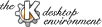
Next Previous Table of Contents
This section desribes what you see in the main PostScript viewer window, the actions of the toolbar buttons and how to use the page list.
You can open multiple PostScript viewer windows to view multiple documents. The window title bar shows you the name of the document in that window. The tools and text fields that help you to navigate a document may be hidden in order to give more space on the screen to the content area.
The name of a document is displayed in the window title bar.
The content area displays a page of the current document. If the page is too large to fit inside the window, scroll bars are automatically added to the sides of the display.
Tool bar buttons activate the PostScript viewer features you'll most commonly use. Click on the buttons to move through the document, to change the view and to mark and print pages. You can choose to have the toolbar on any side of the contents area. Click with the right mouse button on the toolbar handle to select the position you want. You can also hide the toolbar from the options menu.
The status bar has four fields showing the current page, magnification factor, orientation and file name of the document. You can choose to hide the status bar from the options menu.
A page list can be shown down the left side of the page display. This list has three columns: the first may contain a flag indicating that the page has been marked; the second shows the page shape; and the third contains the page number. You may use this page list to navigate the document or to select pages for printing.
Moves one page back in the document.
Moves one page forward in the document.
Lets you choose which page to display.
Lets you set the magnification, orientation and page size for the view of your document.
Lets you print the document previewed in this PostScript viewer window.
Marks (Unmarks) the current page. Used to select individual pages for printing.
Goes to start of the document.
Goes to end of the document.
Scrolls up the current page for convenient reading of the document in chunks.
The page list is useful for navigating the document and selecting pages for printing. To view a page simply click on the page number in the list with the left mouse button.
If you want to mark a page, click on it with the middle mouse button. A flag will be displayed in the first column of the page list to show that the page has been marked. You can clear or change your page marks using the menu of choices that is activated with the right mouse button. The choices available are
Next Previous Table of Contents