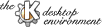
Next Previous Table of Contents
Kuser is a very simple application. In the main window you can see two lists: the list of users and the list of groups. To edit a user or a group you just double click on it. The user/group properties dialog will appear.
The user properties dialog has two, three or four tabs.
The number of tabs depends on the type of the user storage system and quota presence. Additional tabs will appear if you have shadow passwords, or any other similar things such as /etc/master.passwd in BSD flavor Unices.
In the 'User Info' tab you can modify: Full name, Login shell (the list of login shells is taken from the /etc/shells file), Home directory, Extra info, User ID, and Password.
The 'Extended Info' tab will appear if you have shadow passwords, or any other similar things such as /etc/master.passwd in BSD flavor Unices. In the 'Extended Info' tab you can modify parameters related to extended account control: Date until change allowed, Date before change required, Date user will be warned about expiration, Date before account inactivation, Date when account expires, and Class (on BSD systems).
You may see the 'Quota' tab only if you have at least one mounted volume with quota enabled and a quota file present. There you may modify all quota related parameters: File Soft Quota, File Hard Quota, File Time Limit (Grace Period), iNode Soft Quota, iNode Hard Quota, iNode Time Limit (Grace Period). All this parameters can be changed for each filesystem that has user quota enabled. Filesystems can be changed using the 'Quota Filesystem' combobox.
The 'Groups' tab contains all the information about user's participation in groups. First of all, it shows the user's primary group. Also, you can assign as many secondary groups as you wish using the arrow buttons.
The Group properties dialog has two list boxes. The right one contains users, who are included in the group, and the left one contains the list of all other users in the system.
Also you can add and delete users using either buttons or the menu.
Next Previous Table of Contents