This tab lets you specify the project and the executable that you want to run or debug. The IDE might fill in some of the fields for you:
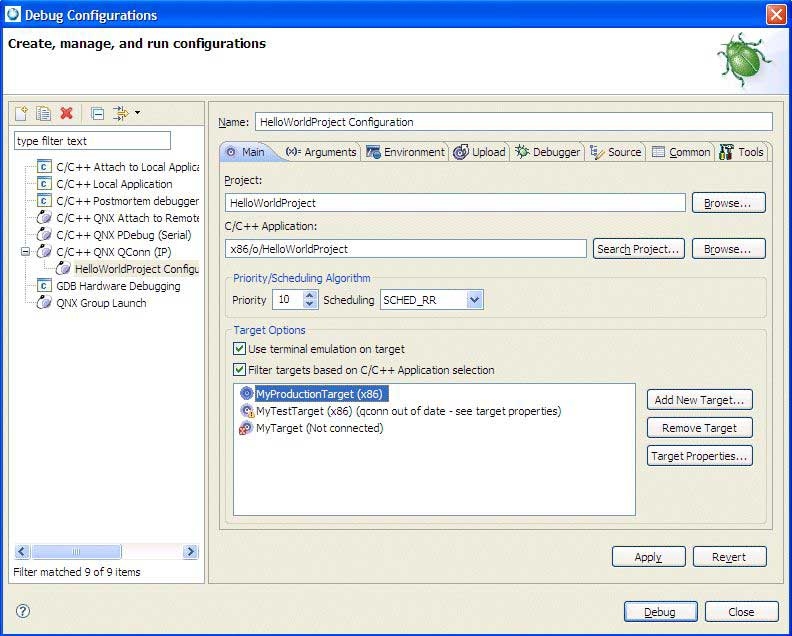
The Main tab in the Launch Configuration dialog.
Different fields appear in the Main tab, depending on the type of configuration you're creating. Here are descriptions of all the fields:
- Project
- Type the name of the project that contains the executable you want to launch. You may also locate a project by clicking Browse…. You can create or edit launch configurations only for open projects.
- C/C++ Application
- Type the relative path of the executable's project directory (e.g. x86/o/Test1_x86). For QNX projects, an executable with a suffix of _g indicates it was compiled for debugging. You may also locate an available executable by clicking Search Project….
- Priority/Scheduling Algorithm
- Lets you specify the priority and scheduling for threads. Each thread can be given a priority and will be able to access the
CPU based on that priority. If a low-priority thread and a high-priority thread both want to run, then the high-priority thread
will be the one that gets to run. If a low-priority thread is currently running and then a high-priority thread suddenly wants
to run, then the high-priority thread will take over the CPU and run, thereby preempting the low-priority thread.
For the scheduling options:
- SCHED_FIFO — a thread is allowed to consume CPU for as long as it wants. This means that if that thread is performing a very long mathematical calculation, and no other thread of a higher priority is ready, that thread could potentially run forever. If another thread has the same priority, it is locked out as well.
- SCHED_OTHER — provides a limit on the execution time of a thread within a given period of time.
- SCHED_RR — is identical to SCHED_FIFO, except that the thread will not run forever if there's another thread at the same priority; it runs only for a system-defined timeslice.
- Target Options
-
- If you want the IDE to create a pseudo terminal on the target that sends terminal output to the Viewing your output on a line-by-line basis, then deselect (uncheck) the Use terminal emulation on target option. To use terminal emulation, your target must be running the devc-pty manager.
- If you want to filter out platforms that don't match your selected executable, then set the Filter targets based on C/C++ Application selection on. For example, if you've chosen a program compiled for PowerPC, you'll see only PowerPC targets and offline targets.
- Select a target from the available list. If you haven't created a target, click Add New Target. For more information about creating a target, see the Project and Wizard Properties Reference chapter.
- General Options
- If you're creating a C/C++ QNX PDebug (Serial) launch configuration, then you'll see the Stop in main option, which is selected by default. This means that after you start the debugger, it stops in main() and waits for your input.
Note: For serial debugging, make sure that the pseudo-terminal communications manager ( devc-pty ) is running on your target.
- Serial Port Options
- Here you can specify the serial port (e.g. COM1 for Windows hosts) and the baud rate, which you select from the dropdown list.