The selections you make in the Target Navigator view control the information you see in the System Information perspective:
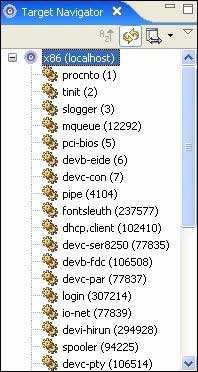
The Target Navigator view shows the system information.
You can customize the Target Navigator view to:
- sort processes by PID (process ID) or by name
- group processes by PID family
- control the refresh rate
To access the Target Navigator view's customization menu, click the menu button ( ) in the Target Navigator view's title bar.
) in the Target Navigator view's title bar.
You can reverse a selected sort order by clicking the Reverse sort button ( ) in the view's title bar.
) in the view's title bar.
You can enable or disable the automatic refresh by clicking the Automatic Refresh button ( ) in the view's title bar. Entries in the Target Navigator view are gray when their data is stale and needs refreshing.
) in the view's title bar. Entries in the Target Navigator view are gray when their data is stale and needs refreshing.
If you've disabled automatic refresh, you can refresh the Target Navigator view by right-clicking and choosing Refresh from the context menu.
The Target Navigator view also let you control the information shown by the following views:
- Connection Information
- Malloc Information
- Memory Information
- Process Information
- Signal Information
To control the display in the Information views:
- In the Target Navigator view, expand a target and select a process:
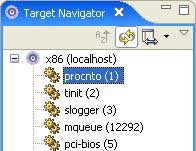
Selecting a process in the Target Navigator view.
The currently-displayed Information view is updated to show information about the selected process.
Updating the views
To update the views in the System Information perspective:
- In the Target Navigator view, expand a target and select a process. (You can also select groups of processes by using the Ctrl or Shift keys.) The views reflect your selection.
The data shown in the System Information perspective is updated automatically whenever new data is available.
Adding views to the System Information perspective
By default, some views don't appear in the System Information perspective. To add a view to the perspective:
- From the main menu, select , and then select a view.
- The view appears in your perspective.
- If you want to save a customized set of views as a new perspective, select from the main menu.
- closing the System Information perspective when you're not using it
- closing unneeded views within the perspective. You can instantly reopen all the closed views by selecting from the main menu
- reducing the refresh rate (as described above)
- minimizing or hiding unneeded views