The C/C++ Build panel serves as the main window that contains all builder-specific property pages. In addition, directly from this window you can define preferences for the Builder settings and Behaviour properties. The C/C++ Build panel has the following tabs:
Builder Settings tab
From the Builder Settings tab, you can define preferences for the builder specific settings for your project.
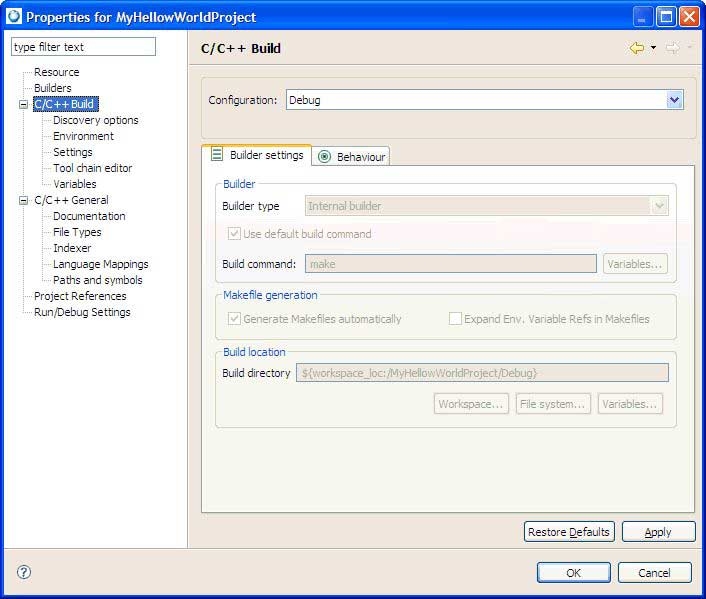
Setting builder preferences for your project.
Note: Modifying some settings, such as the Generate makefiles automatically option, might affect other parameters (setting them from enabled to disabled in some situations) and, moreover, change the visibility
of other property pages.
- Configuration
- Specifies the type of configuration(s) for the selected project. A Debug configuration lets you see what's going on inside a program as it executes. To debug your application, you must use executables compiled for debugging. These executables contain additional debug information that lets the debugger make direct associations between the source code and the binaries generated from the original source. A Release configuration creates applications with the best performance.
- Builder type
- Specifies the type of builder to use: Internal builder (builds C/C++ programs using a compiler that implements the C/C++ Language Specification) and External builder (external tools let you configure and run programs and Ant buildfiles using the Workbench. These can be saved and run at a later time to perform a build).
- Use default build command
- When enabled, this option indicates that you want to use the default make command. When disabled, it indicates the use of a new make command. This option is only available when the Build type option is set to External.
- Build command
- Specifies the default command used to start the build utility for your specific toolchain. Use this field if you want to use a build utility other than the default make command (when the Use default build command is not selected the field is active, and when you use an external builder or a custom makefile, you can provide your specific commands).
- Variables
- Opens the Select build variable dialog where you can add environment variables and custom variables to the build command.
- Generate Makefiles automatically
- When selected, Eclipse changes between two different CDT modes: it either uses the customer's makefile for the build (referred to as a Standard Make project in CDT 3.x) if one exists, or it generate makefiles for the user (called Managed build project in CDT 3.x). By default, this option is automatically set. Expand Env. Variable Refs in Makefiles defines whether environment variables ( ${xxx} ) should be expanded in makefile. This option is set by default.
- Build directory
- Defines the location where the build operation takes place. This location will contain the generated artifacts from the build process. This option is disabled when the Generate makefiles automatically option is enabled.
- Workspace
- Opens the Folder Selection dialog where you can select a workspace location for the project. This is the directory that will contain the plug-ins and features to build, including any generated artifacts. This button is only visible when Generate makefiles automatically is not selected.
- File system
- Opens the file system navigator where you can specify another file system to use. This button is only visible when Generate makefiles automatically is not selected.
- Variables
- Opens the Select build variable dialog where you can select a variable to specify as an argument, or create and configure simple build variables which you can reference in some build configurations. This button is only visible when Generate makefiles automatically is set not selected.