Use the Import wizard to import your existing launch configurations so you can quickly reproduce the particular execution conditions of a setup you've done before, no matter how complicated.
Note: Each launch configuration specifies a single program running on a single target. To
run your program on a different target, modify any imported launch
configurations.
To import launch configurations:
- In the Import wizard, (), expand Run/Debug, choose Launch
Configurations, and then click Next.
The IDE shows the Import Launch Configurations panel.
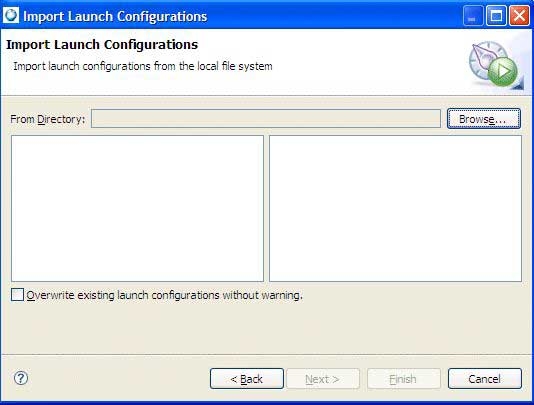
- Browse to the location that contains the launch configurations to import.
- Select projects that contain the launch configurations you want to import.
- Click Finish.