![[Previous]](image-lib/prev.gif) |
![[Contents]](image-lib/contents.gif) |
![[Next]](image-lib/next.gif) |
![[Previous]](image-lib/prev.gif) |
![[Contents]](image-lib/contents.gif) |
![[Next]](image-lib/next.gif) |
In this chapter:
VJE for Photon (VJE) is a Japanese Front-End Processor that converts keystrokes from the keyboard into Japanese text. To start VJE, enter the following command in a pterm window.
vpim
When you start VJE, the VJE Toolbar appears on your Photon workspace.
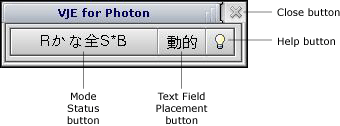
 |
Pressing the[漢字]key on the Japanese keyboard or [Alt]+[~] will turn on/off VJE. |
The string on the Mode Status Button consists of the following:
 |
See the section on Preferences in the Basic VJE Operations chapter for more information about input method, input mode, and input character size. |
 |
See the section on Conversion options in the Mode Options chapter for more information about learning mode and conversion methods. |
For example :
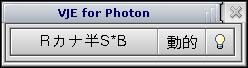
This indicates that Roman input method is currently selected, input text will be displayed in half-width Katakana characters, conversion is performed based on bunsetsu, and the learning mode is on.
Click on this button to display VJE online help in the Photon Helpviewer.
Click on this button to toggle the text field placement between 固定 and 動的. 固定 sets the text field to the left center of your Photon work space. 動的 sets the text field in the window on which the cursor has focus.
Click on this button to terminate VJE.
Inputting Japanese text from your keyboard involves the following steps.
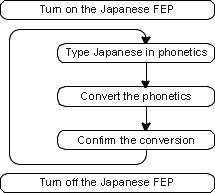
This example shows how to input the word 日本語, which means "Japanese". Phonetically 日本語 is read "nihongo".
If your input method is set in Roman input, type [nihongo] from your keyboard. If set in Kana input method, type [にほんご] with the Japanese Kana keys.
When you finish typing, the text field will look like this:

Press [Space] or [変換] to convert. VJE will convert にほんご into 日本語.

Press [Enter] to confirm the conversion. The text field disappears. Now you have completed inputting the word 日本語.

![[Previous]](image-lib/prev.gif) |
![[Contents]](image-lib/contents.gif) |
![[Next]](image-lib/next.gif) |