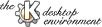
Next Previous Table of Contents
When you want to find a particular instance of an appointment, or remember something you typed in regarding an appointment but not the exact date and time, the search window becomes highly useful.
The search dialog is very simple. It consists of a field where you
enter your search query, a table where results of the query are
displayed, and a Search button. Simply type in the string
that you want too look for (it is case insensitive) and press the
button. Wildcard characters (*, ?, and []) are supported for matching
unknown text.
In the future, KOrganizer will support more searching options, such as regular expressions, time ranges and/or date ranges, etc. Code contributions are welcomed and encouraged.
Next Previous Table of Contents